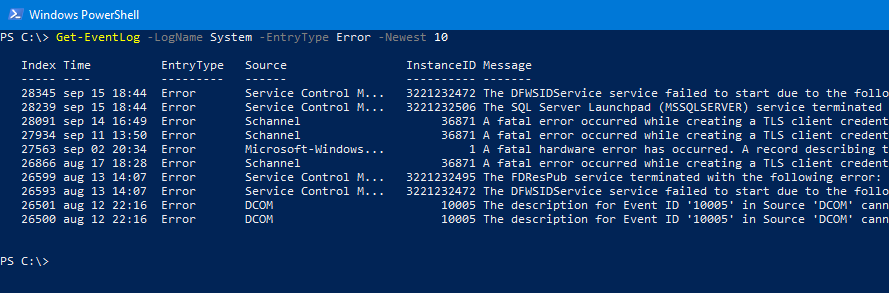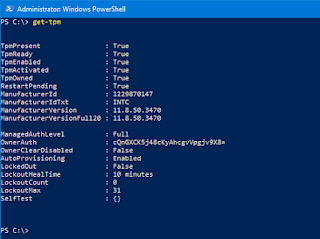Use ChatGPT to write PowerShell Scripts

Did you know that ChatGPT can help you to write PowerShell scripts? You properly have heard about ChatGPT, but did you knew that ChatGPT can help you write PowerShell scripts? Asking ChatGPT for a script to perform a simple task Let me show you a little example how you can ask ChatGPT for help creating a script: The result from ChatGTP: It is actually that simple. I have used PowerShell to help me with scripts that can do all kind of stuff. I have asked about scripts to pull out date from Active Directory and how to export Windows Firewall rules. It is not that I can't write the script myself, but it is much faster with ChatGPT. Often I use AI to write like the main idea for my script and then I make some small adjustments myself. Go ahead and see how fast and easy it is.